Organizing Photos on Your Computer Gets Easy
Quickly manage your photo albums using Duplicate Photos Fixer Pro
Duplicate files take up a significant amount of storage space. By removing them from your computer, you can free up space, sort your photo collection, and make the most of your drive capacity.
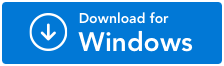
For Windows 11/10/8.1/8/7 (Both 32 & 64 Bit)
How To Organize Duplicate Photos On A Computer?
If you are concerned about managing thousands of duplicate photos on your computer, we are here to help you. There are various methods for organizing photos on your device. But duplicates can make it cumbersome. Here are some of the strategies you might find helpful:
- Organize by Date: This method involves setting up folders named for different years. Moving all the images from a given year to the corresponding year folder can be helpful.
- Use a Third-Party Image Cleaner Tool: Such software comes equipped with the necessary features that can help find and delete duplicate photos instantly.
- Organize by Events: When you upload, transfer, or edit images, set a location by events. It can take up a short time for you, but in the long run, this helps you manage your photos properly.
- Delete Duplicates On the Go: Finding exact duplicates and similar images in a pool of images can be challenging. We suggest manually deleting them as and when you come across duplicate photos.
- Manual Sorting: If you prefer not to use any software, you can sort all your images by date or name and start comparing folders to find duplicates.
Remember, organizing photos can take some time and effort, but the end result is worth it. You will end up with a cleaner and more organized photo library. This way, you can have free up space on your computer to add more pictures or other files.
Recommended method - As there are several ways to organize duplicate photos on your computer. One of the recommended ways is to use a duplicate photo finder and cleaner tool. This software works on algorithms that scan your system deeply and then find similar as well as duplicate images for you. Using such tools, you can easily get rid of duplicate pictures, which will ultimately help you in organizing your photos. Here we introduce you to Duplicate Photos Fixer Pro, which is a popular tool that can clean up your computer and remove duplicate files.
Organize your duplicate photos on a computer using Duplicate Photos Fixer Pro
Duplicate Photos Fixer Pro is the ultimate solution for your problem with mismanaged photo collection. This tool effectively detects duplicate photos on your computer. It runs on a powerful algorithm that will compare images based on the file content as opposed to only file names which results in accurate outcomes. It also includes multiple filters to help you scan more precisely. Some of the notable features of Duplicate Photos Fixer Pro are -
- It deletes duplicate & similar-looking images in one click.
- It also frees up a significant amount of storage space on your computer.
- It supports all popular image formats.
- It supports finding duplicate images in Google Drive, and Dropbox.
- It can find duplicate photos on external storage drives connected to your computer.
- It comes with a Photo Organizer tool which allows you to quickly organize your photos.
Let’s follow the instructions below to make use of the Photo Organizer tool to quickly delete and organize duplicate photos on the computer.
Step 1: Download and install the application on your computer.
Step 2: Launch the Duplicate Photos Fixer on your computer. To avail all of the features of Duplicate Photos Fixer Pro, purchase the license. Click on the Upgrade Now button placed at the bottom left corner of the application.
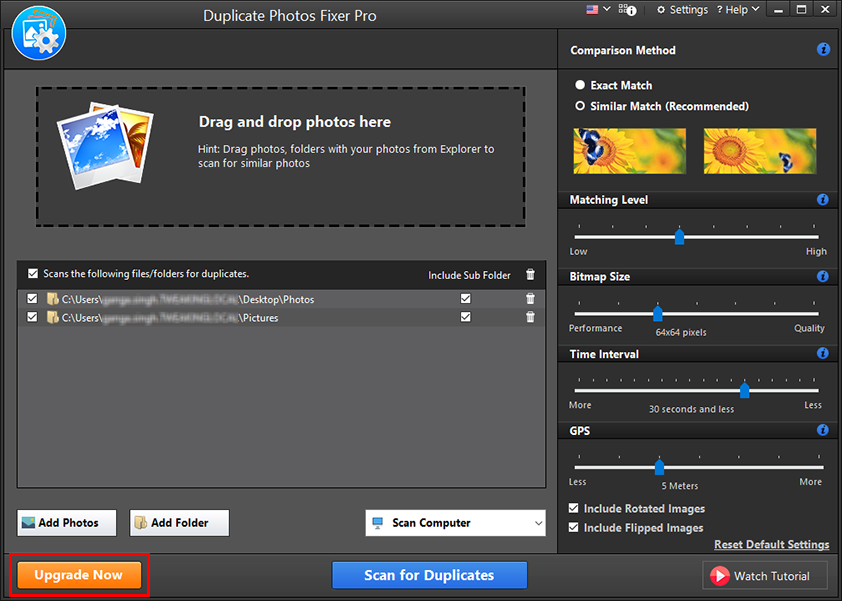
Follow the steps to register and enter the key for the Duplicate Photos Fixer Pro.
Find out the difference between Paid and Free versions of Duplicate Photos Fixer Pro.
Step 3: Next, you need to go to the Scan Computer drop down menu. Select Photo Organizer from it.
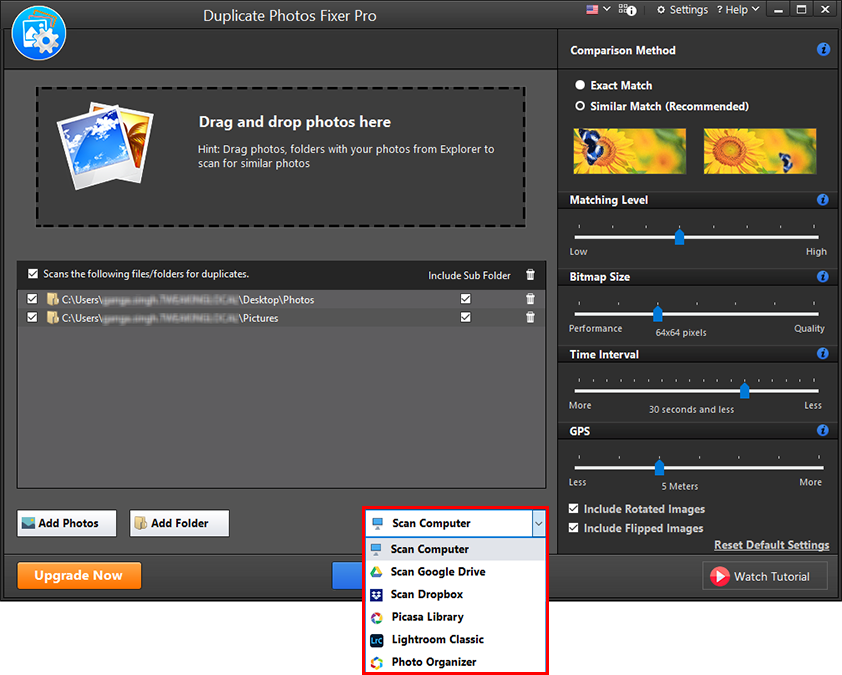
Step 4: Click on Launch Photo Organizer.

This action prompts you to download additional components, affirm it.
Step 5: This launches a new window for Photo Organizer and then you can see options to add folders to it.
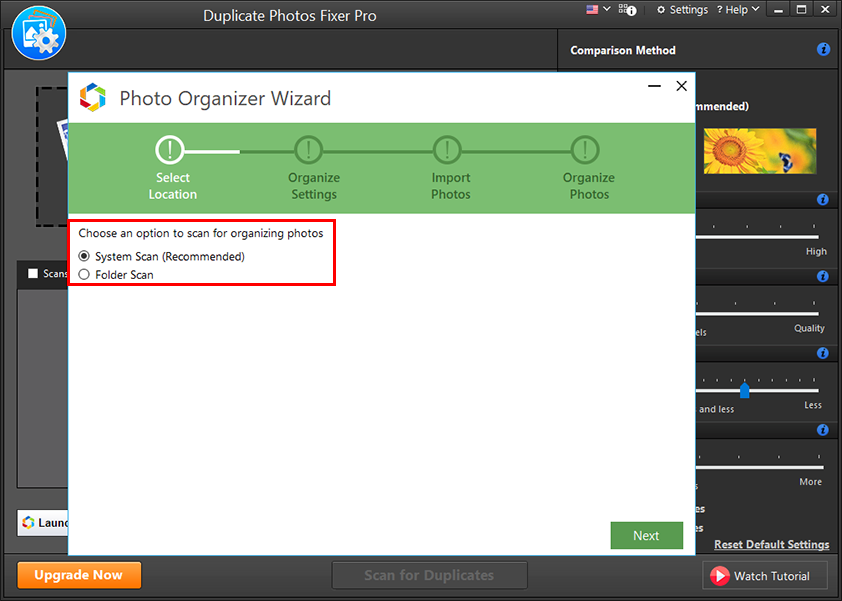
Here you can select the particular folders by browsing through the explorer or select the System Scan. Since we need to search for all images, we recommend using the System Scan option. Click on Next.
Step 6: Now, you can view two tabs namely - Destination Folder and File name. It includes a bunch of options to customize the destination folder for your organized photos. You can enter Destination Folder, Subfolders, Date taken formats, File Prefix etc.
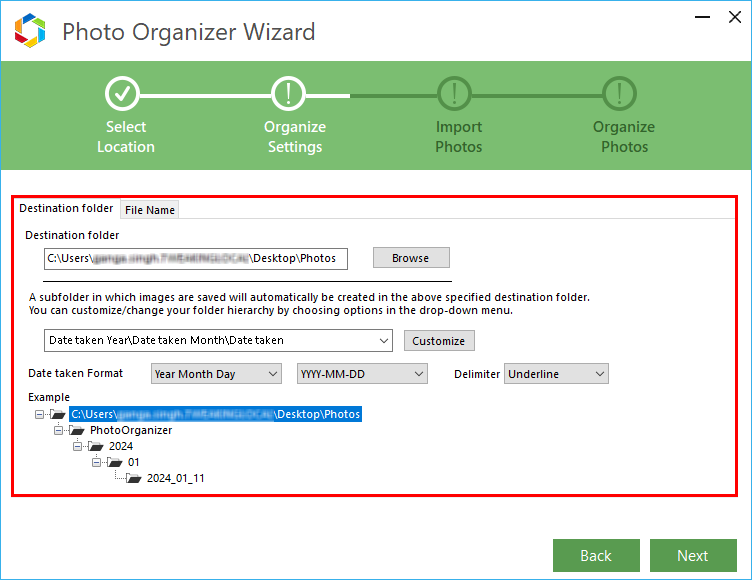
Once done with the changes, click on Next.
Step 7: In the next window, you get three options -
- Move photos to organized folder
- Copy photos to organized folder.
- Delete duplicate photos from source folders.
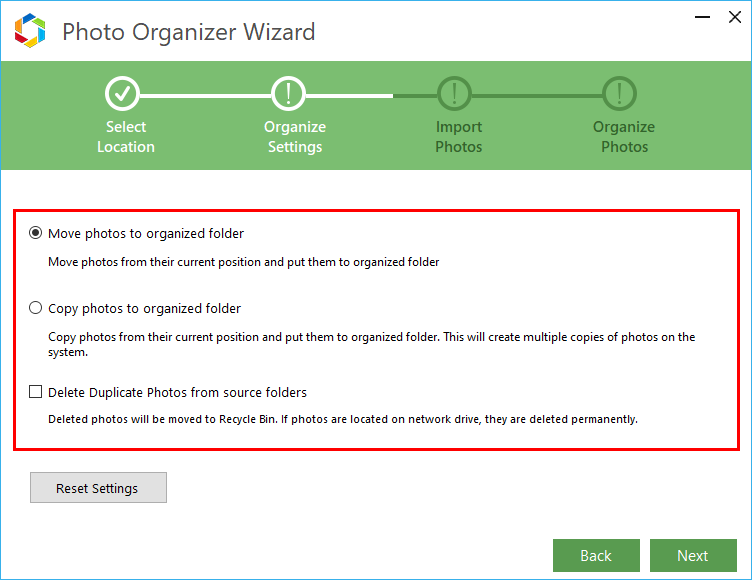
Here you must choose the Move photos to organized folder to free from the hassle of more unwanted copies of images on your computer. Next, check mark Delete Duplicate Photos from source folders to quickly get rid of unwanted images. Now click on Next.
Step 8: The next step is to enter any folder or files to the exclusion list. Since we selected System Scan, if you have any particular folder/file which you want to remain untouched in the scan, add them to this list.
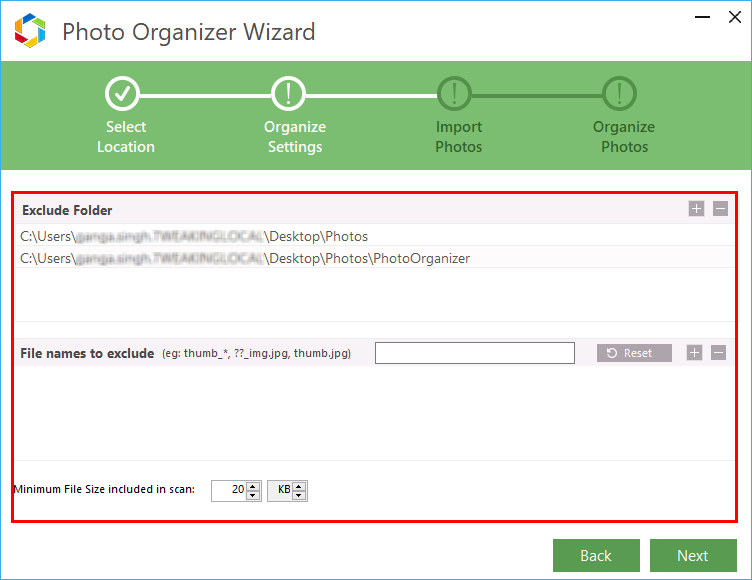
Click on Next.
Step 9: The process of scanning the images will begin. You can easily see the progress on the screen as the tool finds duplicates among the collection. Here, you can also check the logs for the information on scanned images by clicking on the View Organize Logs.
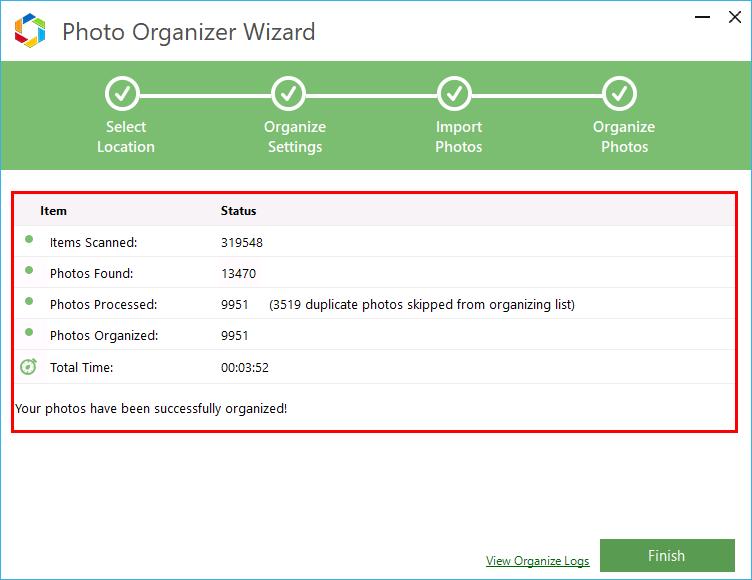
Once the photos are all organized, you can click on the Finish button and then view them in the assorted folders.
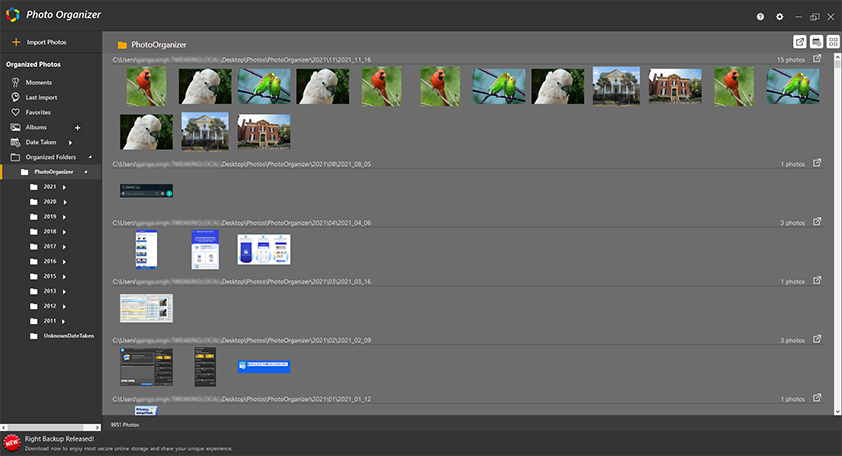
We hope Duplicate Photos Fixer Pro helps you in sorting your photos according to your preferences.
Faqs:
Q1. What is the fastest way to delete duplicate photos?
Using a duplicate photo finder software is the fastest way to find and remove duplicates. As these software provide with the scanning algorithm to detect duplicates based on file content and hence this is the best way to organize duplicate photos.
Q2. Is there an app to identify duplicate photos?
Yes, Duplicate Photos Fixer Pro is the best choice to erase duplicate photos in multiple folders on your computer. It works on external hard drive, cloud storage - Google Drive, Dropbox as well as Picasa Library, Lightroom Classic.